



Follow the instructions below to download and install Minute Menu CX. You can install Minute Menu CX on as many computers as you need. Centers can also use the same link provided in this article to install their software version. For system requirements, see System Requirements.
1. Click here to download Minute Menu CX.
2. Depending on your browser settings, the file downloads automatically, or you are prompted to save or run it.
Note: Minute Menu CX is scanned for virus infection to ensure that your computer's security is not compromised by installing it.
3. The installation wizard opens. Click Next and follow the on-screen prompts to complete the installation. We strongly recommend that you install Minute Menu CX in the default location and that you do not change any of the options during installation.
4. Once the installation process is complete, click Finish. Minute Menu CX opens automatically, and you are prompted for your password.
5. Enter your username and password. You should have received this information from Minute Menu or (centers) from your food program sponsor’s main office.
6.Click Login.
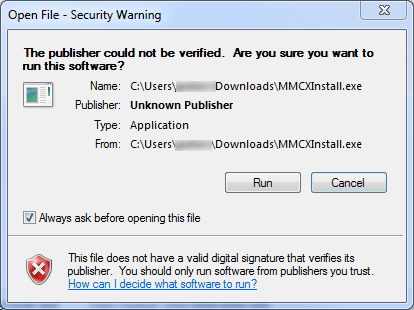
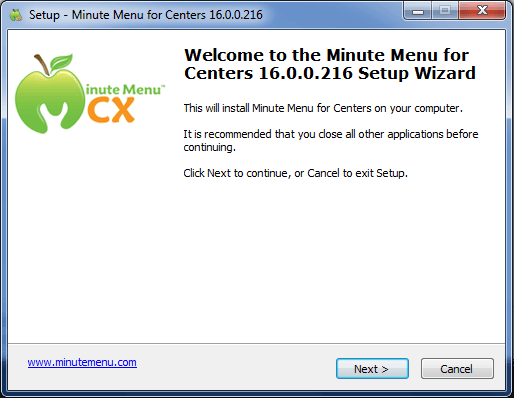
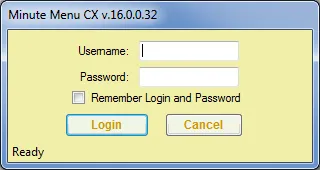
Phone: (770) 938-3188
Email: info@yeskidz.com
Address: 2321 Main Street Tucker, GA 30084
Phone: (770) 938-3188
Business Hours:
Content, including images, displayed on this website is protected by copyright laws. Downloading, republication, retransmission or
reproduction of content on this website is strictly prohibited. Terms of Use | Privacy Policy